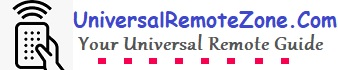Are you interested in using your dish remote to control your DVD player? Good news! It’s possible. The dish remote eliminates the need for multiple remotes and streamlines the control process.
Many users often program their dish remote for their smart TVs, but it’s worth noting that it is also compatible with DVD players, which may come as a surprise to some.
In this post, I am going to show you how to program a Dish remote to a DVD player.
For this, you should know two important things.
- DVD brand – It is important to be aware of the brand of your DVD player
- The remote codes – For a specific DVD player brand, you will need a 3 or 4-digit code.
And hence, the same dish remote can be used to control your DVD player and the dish receiver.
I am sure you should know your DVD player brand.
The next challenge is to find the universal remote code.
The dish doesn’t provide a code library online. We have to find the codes from the remote control user manual or contact customer support to know the universal remote code for the DVD player you are using.
How to program a dish remote to a DVD player?
- Turn On the DVD player
- Press and hold the On DVD button on the remote control until the RED light Turns ON
- Enter the 3 or 4-digit universal code for your DVD brand
- Then press the POWER button on the remote control so that the RED light goes turned off when you have entered the code correctly.
- Then point your dish remote control to the DVD player and press the POWER button again. If your DVD player has turned off, then your programming Dish remote to DVD player success.
Does a dish remote control work with a smart TV?
Yes, it can. The procedure is the same as described above, but a couple of small differences there. The device button should be “TV”, and we should use the dish remote code for the specific TV brand we are using.
Some models remote work with up to 4 different devices. So, you can program it with your Dish receiver, DVD player, smart TV, etc, and avoid multiple remotes.
Contact the Dish Live support center for further assistance
You can contact them for live support. They provide 24*7 live chat support, and as a valuable customer, you’ll get 100% positive response and support from them.
Go to the official website at https://my.dish.com/
Log in with your username and password. On the bottom right corner of the website, you can enter your complaint or help.
To get the dish remote codes for your DVD player or TV, be ready with the remote control model number and the brand name of the device. Also, keep a pen or your mobile phone so that you can quickly note down the code provided by the customer support agent.
Suggestions
Reset your dish remote control before you attempt to program it for your DVD player. In most cases, you only need to do a soft recycle. This means removing the batteries from the remote control for a few minutes. Then insert it back into the battery compartment. All the residual charges will be discharged from the circuit board.
And get the proper code for your DVD player. If your dish remote is universal, you can check this by seeing the topmost part. Keys are labeled TV, DVD, STB, STRM, etc, we can confirm that it can be programmed to multiple devices.
As I said above, if you are not sure about the code (Maybe you got them from unofficial sources), recommend you contact the support center to get further assistance.
Read More:-
- How to program DirecTV remote codes for Samsung TVs?
- Is there a remote for adjustable beds?
- How to program Dish remote to a TV with or without codes