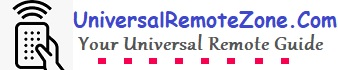Many people purchase the GE universal remote to replace their TV remote control. However, it’s important to note that this versatile remote can also be used to control other devices such as DVD players, home theaters, soundbars, etc. But it is great news when we know that the remote can also be used to control the Roku streaming devices.
So, if you happen to lose or damage your original Roku remote, you can effectively use this third-party controller as a suitable alternative.
Depending on the code list versions, you may possess one of the following GE remote control models: CL3, CL4, CL5, or CL6.
GE universal remote codes for Roku TVs
Code list 3 (CL3) remotes are not supported since it is a very old model, but CL4, CL5, and CL6 are compatible. You can pair it with the media streaming box as well as the Roku built-in smart TVs. The listed codes won’t support streaming sticks.
- For streaming box – 2014, 4395, 0903, 6171, 6001
- Sharp Roku TV – 6001, 6251
- TCL Roku TV – 6171
- Hisense Roku TV – 6251
- Insignia Roku TV – 6171, 6381
- Philips Roku TV – 6001
- Hitachi Roku TV – 6171
The given codes are tested and working 100% perfectly with the streaming box and the TV. If the first given code doesn’t work, you can try with another code from the list.
How to program the GE universal remote to Roku?

- Press and hold the SETUP button until the remote RED light turns ON
- Then press and release the device button (Here you can use STRM for the streaming box & TV button for Roku TV)
- Please enter the appropriate 4-digit code carefully with the number keys
- After entering the code, the red light will turn OFF
- Now point the remote to the Device and test all the buttons
- If all buttons are working properly, that’s it, you paired. if not try with another code
How to program the GE remote to Roku without a code?
When the discovered codes don’t work, or you can’t find the proper code, then don’t get worried. Your remote supports the auto code search method, where the remote finds the proper code for your device.
- Manually turn on your TV or Roku streaming box
- Press and hold down the SETUP button until the RED light turns ON
- Then press the device selection key (Here’s the STRM/TV button)
- Press and release the remote power key every 5 seconds until the TV turns OFF
- Again, manually switch on the TV
- Press and release the Volume UP (Vol+) every 3 seconds until the TV turns OFF
- Press the TV/STRM button to save the code
This is one of the possible methods, but I always prefer the direct code entry method. All the codes can be available from their official online library.
How to find out the code list version of a GE remote?
You may be confused about which code list should you use while pairing the remote control. Don’t go for a random code, but find out the code list version and select the code accordingly.
To know this, open the battery compartment and there you can see all the details regarding the product. The model number, battery information, supported code list version, etc. If it is labeled CL4, you should get the GE CL4 codes when programming it.
The same details can be obtained from the packing box of the remote. There should be a hard copy of the user manual where you can get all the codes and details.
What are the alternative GE remotes for Roku?
There is a wide range of alternative options available for you to choose from. Some notable alternatives include RCA, Onn, Philips, One-For-All, etc.
Related Posts:-
About Author
I am Shajeer, the man behind universalremotezone.com. A tech enthusiast who enjoys writing about various aspects of technology. I am dedicated to sharing my knowledge with my audience through blogs, which is why I have authored many in-depth tech articles. I constantly experiment with the latest technology trends, drawing from my extensive experience. I hope the knowledge I am sharing proves to be very helpful to you.