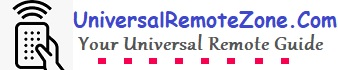“One for all“, as the name suggests, is the best universal remote available in the market that can be able to operate with TV, DVD players, Home theater systems, Blu-ray players, set-top boxes, etc. It’s not a pre-programmed or ready-to-use remote.
In this post, I’ll show you how to program One for all remote control for various devices. In my experience, the automatic code search method is very simple in the One-For-all universal remote control. It’ll find the appropriate code for your device very quickly from the stored database and set up the pairing process.
When you see at the top of the remote control, you can see the separate device selection keys. It’ll simplify selecting the device very quickly.
How to program a One-For-All universal remote?
Here I am going to show you pairing the remote control for a Television. Clearly, we can see that there is a TV button on the top labeled above the device’s keys.
Step #1:- Turn on your TV
Step #2:- Press the “TV” button you can see at the top of the remote
Step #3:- Press and hold the “Set” button until the red light blinks twice.
Step#4:- Type the number “991” on your remote using the keypad
Step #5:- Now point the one-for-all universal remote to the TV IR sensor. Then press the Power button (Aka ON/OFF), and then press the “TV” button.
Step #6: – Again press the Power button and then the TV button a few times continuously in the order until the TV is turned off.
During the continuous pressing time, the one for all remote searching for the proper code for your TV, and after setting the code, the TV will get turned off.
Step #7:- When your TV got turned off, then press the “Set” button and the red light will blink twice.
What are the devices compatible with One for all universal remote?
Surprisingly, along with the TV, DVD players, and Blu-ray players, we can program the One-For-All for other device categories like gaming consoles, set-top-boxes, Audio devices, media streaming devices, and so many soundbars. Separate device keys are there fixed on the top.

- TV Button – You can use the TV button when programming one for all universal remotes for a standard TV and a Smart TV. The real example, I have provided in the above programming steps.
- STB button – STB button can be used when you want to program the one for all remote to a set-top-box device. The same button can also be used when you program the remote to satellite receivers and cable boxes.
- BLU button – For programming Blu-ray player.
- AUD button – If you want to control your audio devices such as home theater systems, then use the AUD button when programming.
- DVD button – To program for DVD players.
- GAME – When programming the remote control for gaming consoles.
- MEDIA – use the media button to program for media, and streaming media players.
- S.BAR – New models of one-for-all remotes come with an exclusive button to program the universal remote control for the most popular and trending soundbars.
All those specific keys are available with the latest model remotes that are launched after 2018. So, if you are planning to buy a new One-For-All remote, be sure to buy the model that is launched after 2018.
Some of the models that belong to exceptional device selection keys are URC 3220, URC 7140, URC, URC 2981, URC 7120, etc. I recommend you to own any one of the following models if you are using streaming devices like Roku stick along with your smart TV.
Related