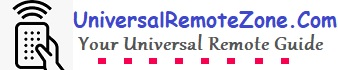Samsung BN59 series remotes are excellent replacements for your TV. Some models are universal and can be programmed to work with DVD players, cable boxes, and set-top boxes as well. If you’re wondering what the best replacement remote control for Samsung TV models is, the answer is undoubtedly their own Samsung BN59 remotes.
One of the interesting facts is that you don’t need to go for a pairing method to sync the remote control to your TV. Yes! the Samsung remote BN59 comes pre-programmed with almost all Samsung TV models. But if you want it to get ready to control other categories of devices, you should program it with a specific code.
In this post, I’ll share all the programming codes and the pairing instructions.
The most popular Samsung BN59 series remotes
- BN59-01315j
- BN59-0131a
- BN59-01179a
- BN59-01241a
- BN59-01199F
- BN59-01330A – BN59-01330C (Voice-enabled)
How to sync BN59 remotes to Samsung TVs?
The BN59 series remotes are launched exclusively to work with their own smart and non-smart TVs, and all of them are pre-programmed except the smart voice remote. All that you need to do is insert a fresh pair of AAA batteries and use them with your TV.
So, how to pair the Samsung BN59 voice remote with a smart TV?
Turn on your TV. Press and hold down the RETURN and PAUSE buttons on the remote at the same time for 5 seconds. Look at the TV screen to see the success message “Pairing Complete”

So, when your original remote has been damaged or missed, you can rely on BN59 series remotes, and this is the best replacement.
If you are using the BN59-01330A – C models, simply search for your favorite content on streaming platforms and play it. There is a special feature, a dedicated voice search button on it. This special featured controller would be a little bit costly, but all other ordinary remotes are in the price range of $5 – $15.
Are All Samsung BN59 remotes are universal?
No! Not all the models are universal remotes, but when your remote control has dedicated device keys such as TV, DVD, STB, CBL, etc., you can simply program it to other types of devices. A model like BN59-0199F is exclusively made to control TV.
So, in order to check whether your BN59 remotes are compatible with other devices, just check whether there is dedicated device keys are present on the top.
Samsung remote BN59 codes
For DVD players
| DVD Brand | Samsung remote BN59 codes |
|---|---|
| Samsung DVD | 001, 002, 003 |
| Samsung DVDR | 003, 004 |
| Samsung STB DVD Combo | 019 |
| Daewoo | 066 |
| Denon | 146 |
| GE | 069, 074 |
| Hitachi | 064, 113 |
| integra | 092 |
| JBL | 091 |
| JVC | 022, 033, 116, 115 |
| Kenwood | 051, 108, 109 |
| LG GOLD STAR | 025, 031 |
| Magnavox | 076, 093 |
| Proscan | 023 |
| Panasonic | 024, 034, 124, 134, 136, 137, 138 |
| Philips | 036, 076 |
| RCA | 023, 035, 075, 074 |
| Sony | 026, 029, 126, 127 |
| Sylvania | 043, 093, |
| Sharp | 140 |
| Sansui | 062 |
| Sanyo | 062, 090 |
| Thomson | 145 |
| Toshiba | 028, 062, 076 |
| Techwood | 097 |
| Yamaha | 032, 063 |
| Zenith | 076, 121 |
Cable boxes
| Cable Box Brand | Samsung Remote BN59 codes |
|---|---|
| Samsung | 000, 001, 002, 003, 004 |
| Hitachi | 025, 030 |
| Magnavox | 019, 023, 028 |
| Panasonic | 003, 022, 027, 032, 044 |
| Philips | 019, 021, 023, 028 |
| Pioneer | 004, 018, 020, 044 |
| RCA | 014, 022, 040 |
| Sylvania | 016 |
| Universal | 033, 034 |
| Viewstar | 019, 021, 023, 028 |
| Zenith | 017, 029, 035, 037, 045 |
Set-top boxes
| SET TOP BOX | Samsung remote BN59 codes |
|---|---|
| Samsung Wave STB | 001, 002 |
| Samsung satellite STB | 003 |
| Samsung cable STB | 004 |
| Alphastar | 023 |
| Directv | 015, 016, 017, 019, 022, 045, 060, 061 |
| DEAWOO | 074 |
| DISH Network | 069, 070 |
| EchoStar | 025, 069, 070 |
| Dishpro | 069 |
| GE | 065 |
| Home Cable | 056 |
| Hitachi | 022 |
| Hughes Network | 015, 017 |
| JVC | 069, 070 |
| LG Gold Star | 044, 073 |
| Magnavox | 016, 021, 036, 038, 039, 040 |
| Motorola | 064 |
| Mitsubishi | 015 |
| Philips | 015, 016, 017, 021, 033, 036, 038, 039 |
| Primestar | 046, 049, 050, 053 |
| Panasonic | 058 059, 061, 062 |
| Paysat | 016 |
| Proscan | 065, 066 |
| RCA | 051, 052, 053, 065, 066 |
| Star Choice | 064 |
| Sony | 054, 060 |
| Toshiba | 015, 017, 028, 029, 030, 072 |
| Ultimate TV | 060, 066 |
| Zenith | 024, 031, 068 |
How to program Samsung Remote BN59 to a Cable box, Set-top box, or DVD player?
As I already said, some models of BN59 remotes with dedicated device keys can act as a universal remote and can program to control other types of devices.
The device keys are
- TV – For Television
- DVD – For DVD players
- STB – For Set-top boxes
- CBL – For Cable boxes
Get ready with the codes appropriate device brand.
Follow the programming instructions
- Turn OFF your device but your device should be connected to the power
- Press and release the device type key on the remote (DVD/STB/CBL) you want to program for
- Next, press the SET button
- Enter the 3-digit Samsung remote BN59 code appropriate for your device category and the brand name
- Point the remote to your device and press the POWER key
- Your device will turn ON when you enter the right code
- Programming completed
If not turned ON, then reprogram with another code from the list.
Bonus Tip:- Generally, the codes range from 000 to 141 for all devices. So, if none of the given codes are working, try all the codes within the range of 000 to 141. If you keep the user manual, it has a code database so that you can simply sync the remote to the device in a single attempt.
Once you have programmed it, you can simply press the appropriate device key to switch between the devices. By pressing the CBL key, the remote turns to control the cable box mode until you change to another mode.
FAQ
How do I check the model or serial number of my Samsung TV remote?
The serial or model number can be seen in the bottom left corner, just below the keys.
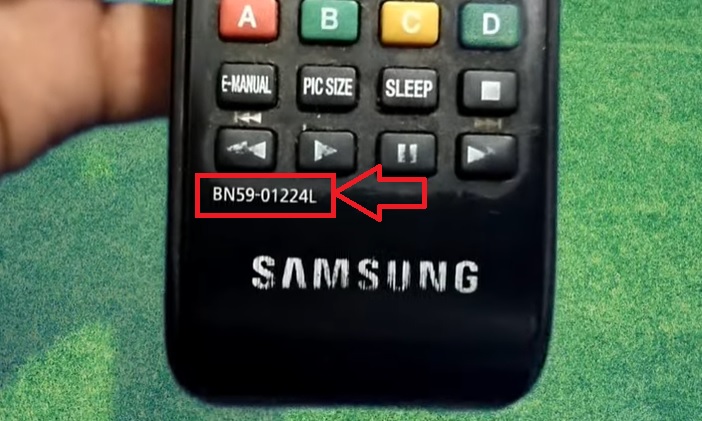
Is there any reset button on my BN59 Samsung TV remote?
Unfortunately, there is no reset button. But, when you are experiencing any issues with the device, I would recommend you do a soft reset or power recycling. It means that, removing both batteries from the battery compartment for 1 – 2 minutes and re-insert.
Why is my Samsung BN59 remote blinking a red light?
The reason for the blinking red light may be due to the batteries going bad. To resolve this issue, replace the old batteries with fresh ones. If the problem persists, check if any of the keys are stuck. To do this, press and release all the keys rapidly.
Related Posts:-
- DirecTV remote codes programming for Samsung TV
- How to program Xfinity remote to a Samsung TV
- Brightstar remote codes and programming instructions